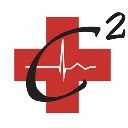New Windows Computer? Avoid these mistakes!
If you’ve recently received a new electronic device, the temptation to just turn it on and start using it is strong. Unlike a lot of electronics that you just plug in, turn on and enjoy, electronics that have a processor (and therefore software) need some attention right up front to save you a whole lot of frustration and cost later. This post focuses on mistakes folks make with PC-based computers, but the suggestions apply to any ‘smart’ device like tablets, smartphones and even some console games.

Run Updates
Your device was made months ago and loaded with the most current version of the software available. But since then, problems and security flaws have been found and fixed… the software has been improved and, more importantly, made more secure. All you have to do is get them.
Windows has a program called Windows Update. Plug your computer into the internet (ideally direct, but wifi if you have no other choice) and go install those. Be prepared to let it run; depending on how long ago your computer was made and how fast your internet is, this could take some hours.

Make DVD Media Backups
Back in olden days, computer companies would send you CDs that held your Windows programs. Today? Not so much. They install it on the hard drive of the computer and give you a program to make your own. Do they give you any blank media to do this? Noooooo! So, off you’ll need to go and buy a pack of DVDs to make your own media. Of the hundreds of computers I see a year, I don’t think I’ve encountered anyone who has done this (I do it when I set them up). This is something you need to do. When you’re done, your reward will be the knowledge that if your hard disk dies, you’ll not be out the $100 bucks to buy Windows again.
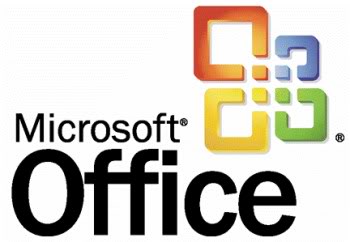
Think Before You Buy
Oooo! Looks like someone gave you some free software, eh? Aren’t you lucky! Or are you? Almost every computer comes with trial software that they’ve provided for free. But soon – usually 30 days – they’ll want your credit card number to keep working. Which, ok, you’ll pay for what you use.
However, the amount you’ll spend then will be 20-50% higher than if you’d have just bought it online. This is especially true with trial versions of Microsoft Office and your antivirus. Use it while it’s free, but don’t take the easy-renew/purchase button they’ll push on you.

Do You Really Need That?
Right along with all the excitement of free software, you’ll get software that you probably don’t need or want. While it is usually ok to just leave it, this software has the potential to slow your computer down (when it turns on the automatic update for itself), use up memory you need and take up disk space you could use for other things. Put this task down as a thing to do later – remove the software you’re not using.

Make a backup plan
This is the one that almost always ruins someone’s day. You think your new computer will last a long time, and it should. So you take images, videos, create documents, add folks to your email list and it gets stored on the computer. But one day, that hard drive will either a) get infected with a virus or b) crash. The latter is tripley-true for laptops and portables. What to do? Make a backup plan now. If you’re tech savvy, think about getting a cloud account and regularly push your data out there. If you’re uncomfortable with the cloud, get a USB drive for under $50 and learn to copy your stuff there. Virus cleaning can cost upwards of $500 per time, and data recovery upwards of $5000.
Confused or concerned? A lot more information is available if you search. Optionally, you can probably find a phone number for the manufacturer’s support and call them for assistance. Still stuck? That’s why I’m here.